The ribbons in the KPI Designer change based on which Stage is currently in focus; that is, which tab is selected in the Steps panel to the left of the canvas.
Common buttons
The following buttons are shown in the overhead ribbon in this view, regardless of your selections in the Steps panel:

- Run Button: Click the large Pyramid button to execute and test your KPI.
- Choose Language: Change the language for metadata and queries.
- Translate Source: Translate the formula name to be used for metadata and queries.
- Refresh Metadata: Refresh the data model metadata, including dimensions, elements, and business logic.
- Internal Parameters: Open a dialog to see any one-off internal parameters defined and used in the KPI logic.
- Quick Discovery: Open the KPI in Discover. Click here for more information.
- Quick Logic: Create a new List, Formula, KPI, Parameter, or Column using the current data model. A new Formulate tab opens. Click here for more information.
KPI Steps
The following additional buttons are available from the Actual Values, Target Values, and Status Values pages:
- Clipboard tools: Use the clipboard tools to cut, copy, paste, and delete. You can also use keyboard shortcuts for these functions.
- Script Mode: Click to switch to script mode and build you formula or list using PQL in the Custom Member IDE or the Custom List IDE.
- Clear All: clear everything from the canvas.
- Reset zoom to default: reset to the default zoom.
Actual Values

- Copy Target Fx: Copy the entire Target Value formula to the Actual Value; this is useful if you want the Actual Value to be driven by the Target Value. For example, you may want the Actual Value to be Target Value multiplied by 2, or some other manipulation of the target formulation. This button is only enabled once a Target Value has been defined.
Target Values

- Copy Actual Fx: Copy the entire Actual Value formula to the Target Value. This button is only enabled once an Actual Value has been defined.
Status Values

Templates
Select a preset option from the Templates drop-down to indicate how you want to calculate the Status Value:
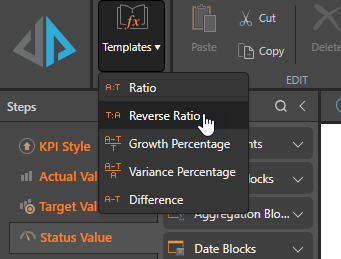
- Ratio: Actual / Target
- Reverse Ratio: Target / Actual
- Growth Percentage: Actual - Target / Target
- Variance Percentage: Actual - Target / Actual
- Difference: Actual - Target
Bands
When in the Bands view, only the common buttons are shown.